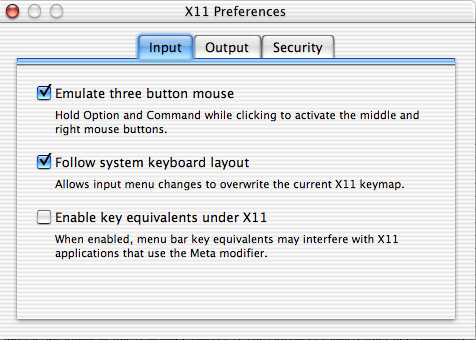MacGDE for MacOS X Installation
NOTE: If you have the Fink Package Manager installed then read this first
http://fink.sourceforge.net/doc/x11/inst-xfree86.php#apple-binary
If you want to know the details of what the installer is doing then look at the "Detailed MacGDE Installation" file.
UNLIKE previous versions this installer can be run from any location on the same Volume (Hard Drive)
that you are installing it to, i.e. it NO LONGER needs to be on the desktop to work.
1) You MUST be logged in with an account that has Administrative Privileges
and you need to know this accounts username and password.
2) You must have a version of X11 installed with a windows manager,
e.g Apples X11 or XFree86 with a windows manager such as OroborOSX.
Note: A folder called Backup will be created in your Home folder which will contain copies of any
files changed during the installation.
3) Double click on "Installer.command" and a Terminal window will open.
4) The installer will ask for the administrative password of the account you are login as, so be sure that
it is an administrative account. Type in the password and hit Return. When the installation is complete
a xterm window will appear with a scroll bar on the right, if all went well.
5) In the resulting xterm window type macgde then hit return to start.
6) Set the preferences in X11.app as follows if you want to be able to use all the available meta keys: